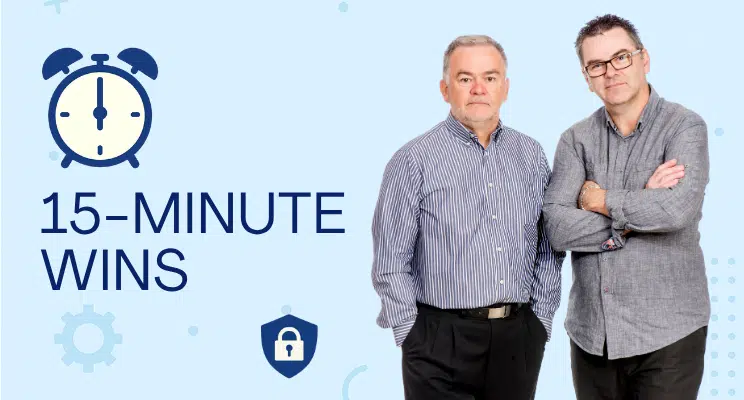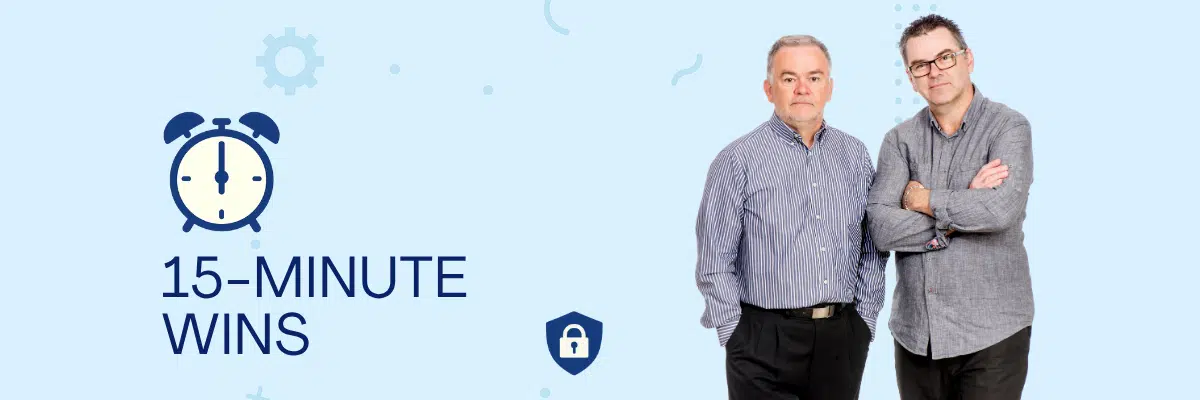Disabling email autofill can reduce the risk of accidentally sending sensitive information to the wrong recipient. It’s a simple but powerful tweak, especially in environments with frequent external communication or shared workstations. Bonus: It aligns nicely with privacy recommendations under ISO 27001 and the ASD Essential Eight.
Why This Matters
- Prevents misdirected emails and accidental data leaks
- Encourages deliberate email address entry in high-risk roles
- Supports compliance with Australian cybersecurity frameworks
- Can be rolled out via Group Policy or Microsoft 365 admin center for enterprise-wide enforcement
- Zero impact on email functionality — just a nudge toward safer habits
How to Roll Out in Under 15 Minutes
Method 1: Outlook Desktop App (Microsoft 365 or Outlook 2021+)
- Open Outlook
- Click File > Options > Mail
- Scroll down to Send Messages
- Untick Use Auto-Complete List to suggest names when typing in the To, Cc, and Bcc lines
- To purge existing suggestions:
- Click Empty Auto-Complete List
- Confirm when prompted
Method 2: Outlook Web (OWA)
- Open Outlook in your browser
- Go to Settings (⚙️) > Mail > Compose and Reply
- Scroll down to Message format
- Toggle off Suggest people to email while composing
- Changes are saved automatically