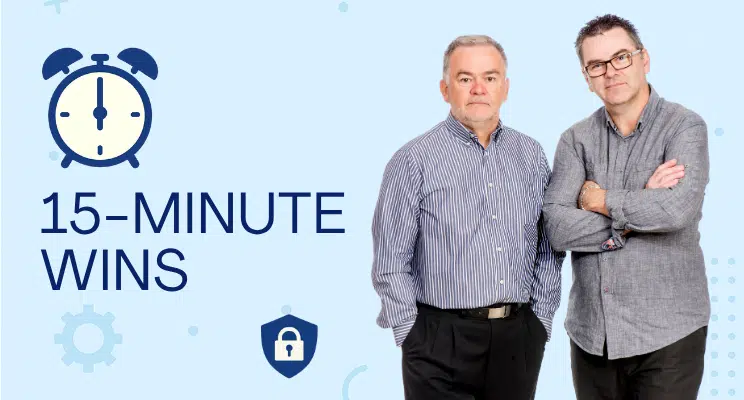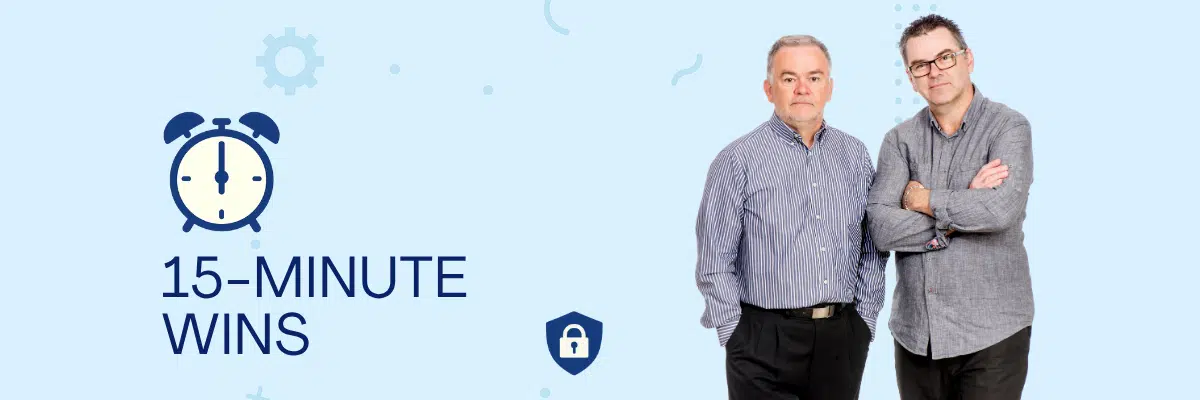Disabling USB Auto-Run is a fast, effective way to reduce the risk of malware spreading via infected flash drives. It prevents Windows from automatically executing files (like autorun.inf) when a USB device is plugged in — a common attack vector in phishing and ransomware campaigns.
Why This Matters
- Blocks malware from executing automatically
- Prevents data exfiltration via rogue USBs
- Reduces insider threat risks in shared environments
- Aligns with Australian Essential Eight and ISO 27001 controls
- Zero user disruption once configured
How to Disable USB Auto-Run in Windows 11
Method 1: Use Settings App
- Press Win + I to open Settings
- Go to Bluetooth & devices > AutoPlay
- Toggle off Use AutoPlay for all media and devices
- Under Removable drive, select Take no action
Method 2: Use Group Policy (Pro & Enterprise editions)
- Press Win + R, type gpedit.msc, press Enter
- Navigate to:
Computer Configuration > Administrative Templates > Windows Components > AutoPlay Policies
- Double-click Turn off AutoPlay
- Set to Enabled, choose All drives, click Apply
Method 3: Registry Editor (Advanced)
- Press Win + R, type regedit, press Enter
- Navigate to:
HKEY_CURRENT_USER\Software\Microsoft\Windows\CurrentVersion\Policies\Explorer
- Create or edit NoDriveTypeAutoRun (DWORD)
- Set value to 0xFF to disable Auto-Run on all drives
- Restart your PC
⚠️ Registry edits can be risky – back up your registry first or stick to the Settings method for safety.