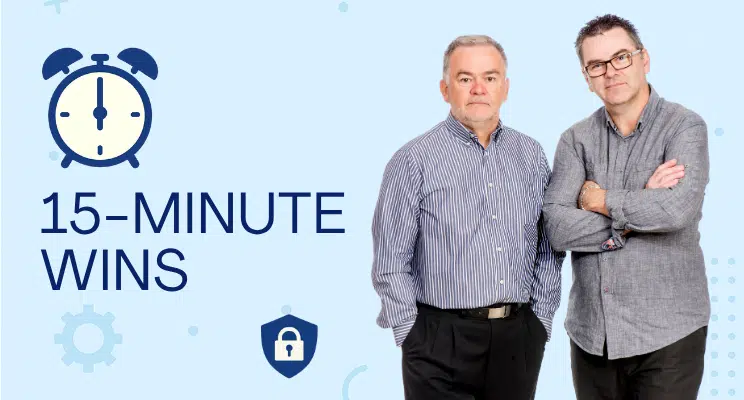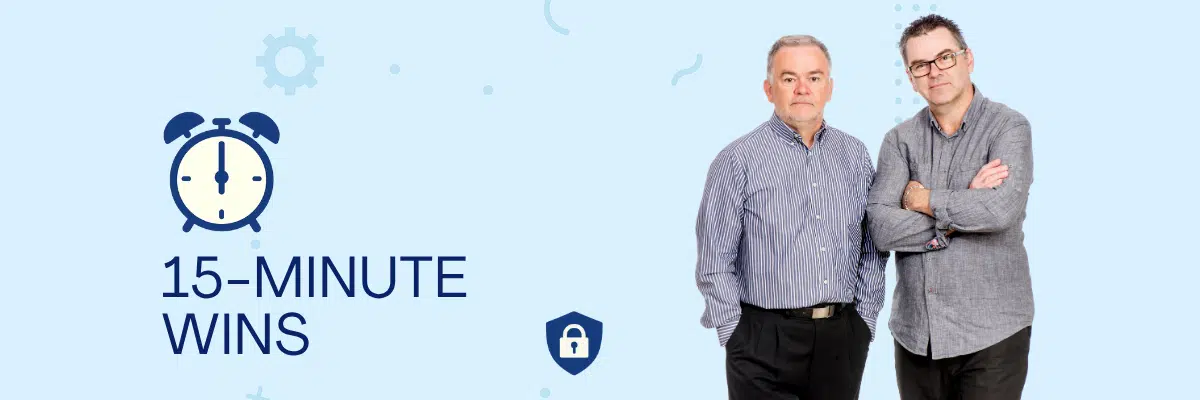Enforcing automatic screen locks is one of the fastest, highest-impact controls you can roll out. In under 15 minutes, you can tighten your organisation’s security posture by ensuring every workstation, laptop, and mobile device locks itself after a short period of inactivity.
How Enforcing Screen Locks Helps
- Prevents unauthorised access – Locks act like digital doors, requiring credentials to re-enter a device.
- Protects confidential data – Screens left open in shared spaces expose financials, client records, and emails.
- Safeguards network integrity – An unattended, unlocked PC can become a foothold for malware or lateral attacks.
- Supports compliance – Screen-lock policies help you check regulatory boxes in ISO 27001, GDPR, and the Australian Essential Eight.
- Builds a security-first culture – Regular lock habits reinforce that every team member owns data protection.
- Deters malicious activity – Even a few seconds of unauthorised access can be enough for a rogue USB drop or data exfiltration.
How to Enforce Screen Locks
To use Windows Spotlight as your lock screen background instead of a legacy screensaver, here’s how to set it up on the latest version of Windows 11:
Enable Windows Spotlight on the Lock Screen
- Open Settings
PressWindows + Ito launch the Settings app. - Go to Personalisation
In the left sidebar, select Personalisation, then click Lock screen on the right. - Set Lock Screen Background to Spotlight
Under the Background drop-down, choose Windows Spotlight. This will enable the dynamic Bing-curated images on your lock screen. - (Optional) Show Spotlight on Sign-in Screen
Toggle “Show the lock screen background picture on the sign-in screen” to On if you want the same image to appear when logging in. - Lock Your PC to Preview
PressWindows + Lto lock your screen and view the Spotlight image.
To Ensure the Screen Locks Automatically
Unlike screensavers, Spotlight doesn’t trigger a lock based on idle time by default. To replicate that behavior:
- Go to Settings > System > Power & battery > Screen and sleep
- Set a time for “When plugged in, turn off my screen after…”
- Then go to Settings > Accounts > Sign-in options
- Under “If you’ve been away…”, set Require sign-in to “When PC wakes up from sleep”
The combination of the above two actions ensures your PC locks after inactivity, even without a screensaver.
Alternatively, If You Do Want to Enable the Legacy Screensaver
- Open Settings
PressWindows + Ito launch the Settings app. - Go to Personalization
In the left sidebar, select Personalization, then click Lock screen on the right. - Access Screen Saver Settings
Scroll down and click Screen saver under “Related settings.” This opens the legacy Screen Saver Settings dialog. - Choose a Screensaver
From the drop-down menu, pick a screensaver (e.g., Mystify, Photos, etc.). - Set Wait Time
Enter the number of minutes of inactivity before the screensaver kicks in. - Enable Lock on Resume
Check the box labeled “On resume, display logon screen”. This ensures your PC locks when the screensaver activates. - Apply and Confirm
Click Apply, then OK to save your settings.
Once set, your PC will automatically lock after the specified idle time, adding a layer of security when you step away.
What About if I am a Mac User
- Navigate to System Settings > Lock Screen
- Enable Start screen saver when inactive and set the timer to 5 minutes